Add TeamViewer to toolbar
When you contact the helpdesk, we almost always ask: “Can we take a look with TeamViewer?”
Normally this works quickly, but it can be that the TeamViewer cannot be found/opened very quickly. So it would be handy if the option is there to be able to click TeamViewer directly in the taskbar.
How easy is it to click on it straight away in the toolbar?
How do you get TeamViewer in the button bar?
1. Go to the search function at the top left of the program and enter: ‘TeamViewer‘
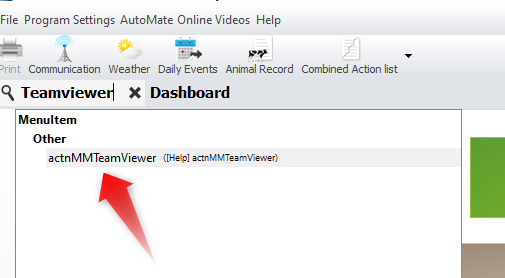
2. Click on this item and then right-click and select: ‘Add to toolbar‘
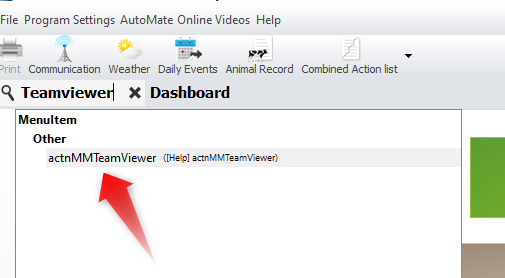
Then you have TeamViewer in the toolbar, next to the other favorites:
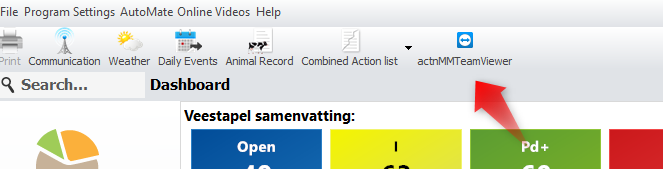
By double clicking on this button, TeamViewer will open immediately, and you will be able to see your ID and password. Please communicate this information to your helpdesk assistant. They will then be able to start working on the current issue.


